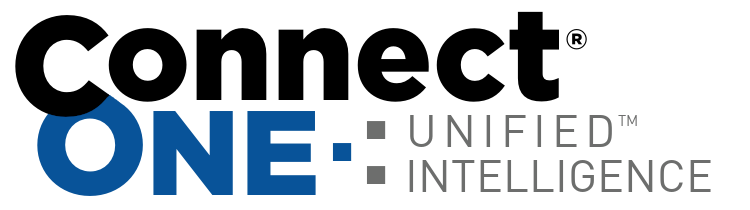Temporary Schedules Enhanced
Now your customer can prepare a schedule ahead of time using the temporary option. The temporary option has always allowed for an expiration time but now we’ve also added a start time. This allows for schedules to be in place ahead of when they are required since they won’t be sent to the panel until the start time.
One example for school districts allows them to create a summer schedule and an in-session schedule. When the summer schedule ends the in-session schedule will begin and vice-versa without any user intervention.

Improved Lockdown
We've added a message box on the lockdown window which can be used to give a specific notice message when the lockdown is started or ended. For instance, the lockdown start message could be, "Emergency Onsite, chemical spill!", while the end message may be, “All Clear! Resume normal operations.”

Previously, the way to receive notification of lockdown was to create report which would capture the command event. Now there is a new event type called Lockdown which makes it much easier to create a report to send a notification of the lockdown. Plus, the event will also contain the custom message which was entered when the command was executed, both on the start and the end of the lockdown.
Along with email/text notification, while any system is in lockdown there will be a warning message across the top of the screen which will indicate that a lockdown is enabled and it will also show the custom message which was entered when the command was executed.

Account Linking Update
Now if your customer has more than one account linked, they will see the customer name at the top of the screen of which they are currently managing. Also clicking on the accounts window will show the current customer name. This helps them identify which account they are currently viewing at a glance.
User Filtering
New options have been added to the user list filtering. Previously the No Activity filter option showed any user with no activity in the last 10 days, now we’ve added 30, 60, and 90 days to the selection options.